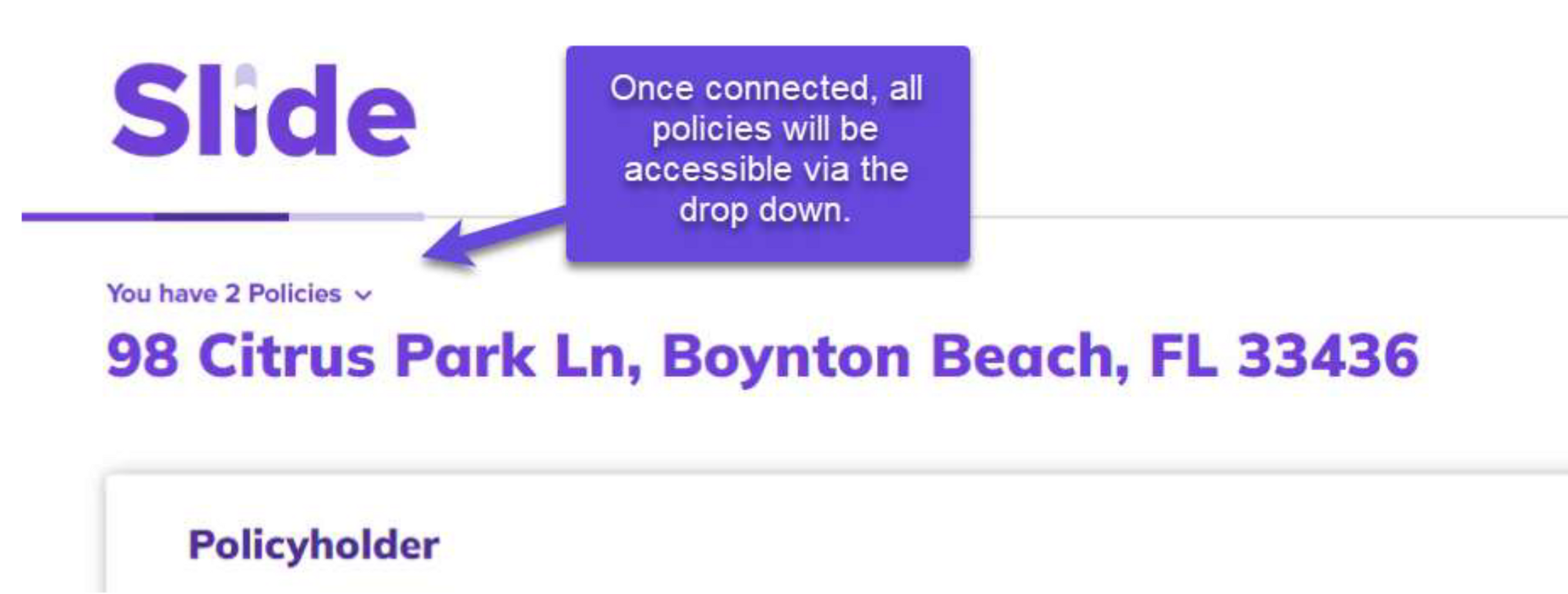Your Policy.
Your Way.
Slide Insurance is committed to providing an exceptional policyholder experience that flexes to your needs and preferences.
Our new online portal, mySlide, puts your policy information and management at your fingertips.
Sign in to Your Account
Manage your policy 24/7 in mySlide.
- View policy details
- Make a payment
- Download policy documents
- View billing and payment details
- Access agent info
- View your claim status and details
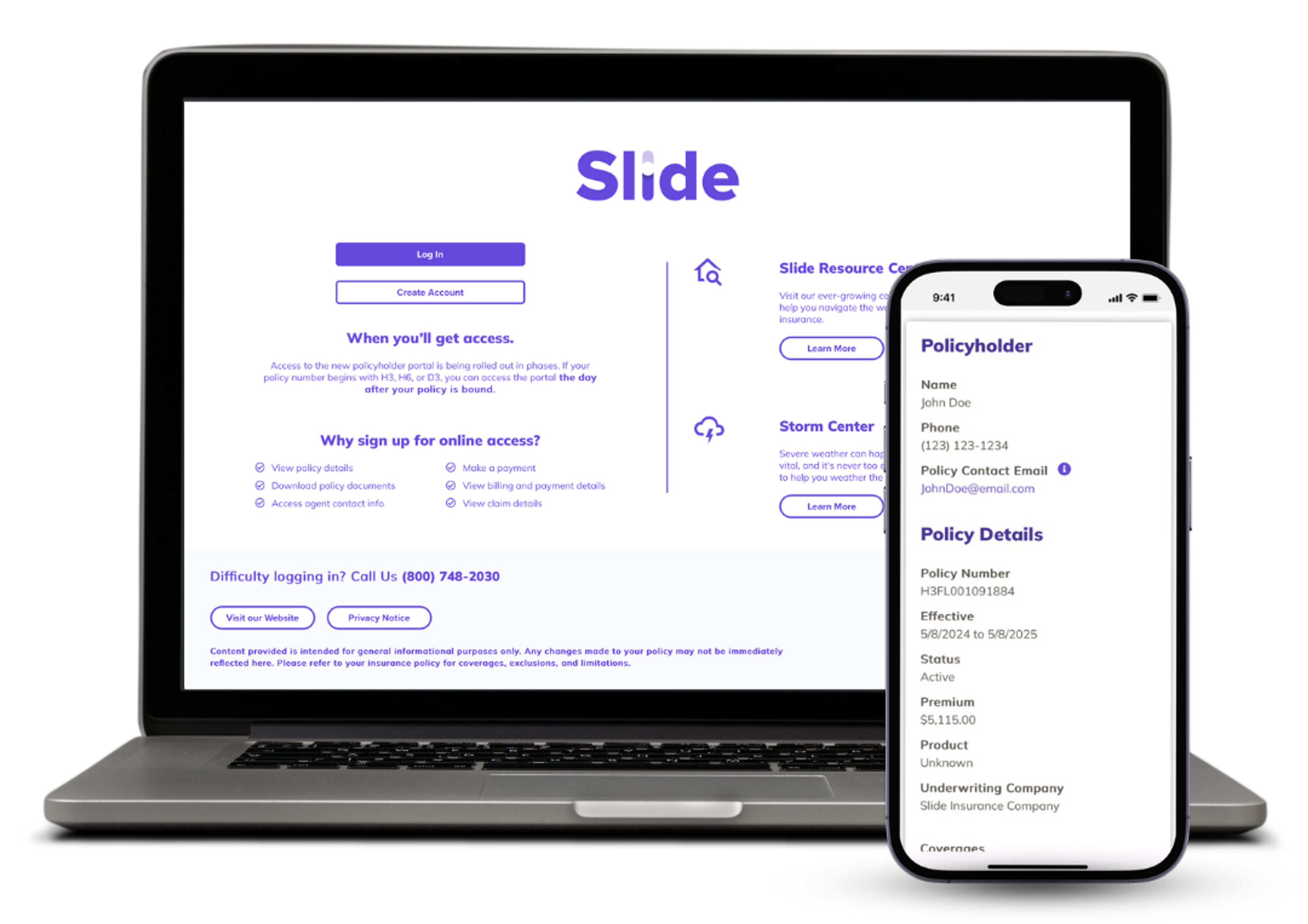
Access your policy on the go!
FAQ
mySlide makes it easy to manage and view your policy information at any time. You can see coverage details, make payments, view claim information, and more!
You will have access to mySlide the day after your policy is issued. You can then create an account here.
To create an account, you must verify your information by entering the following:
- Primary policyholder’s first and last name
- Property zip code
- Policy number
If you are having difficulty verifying your information, check to make sure that the above information matches your policy documents. The name entered must match the primary insured first and last name exactly as listed on the policy documents. Co-applicants' names will not allow the policyholder to verify.
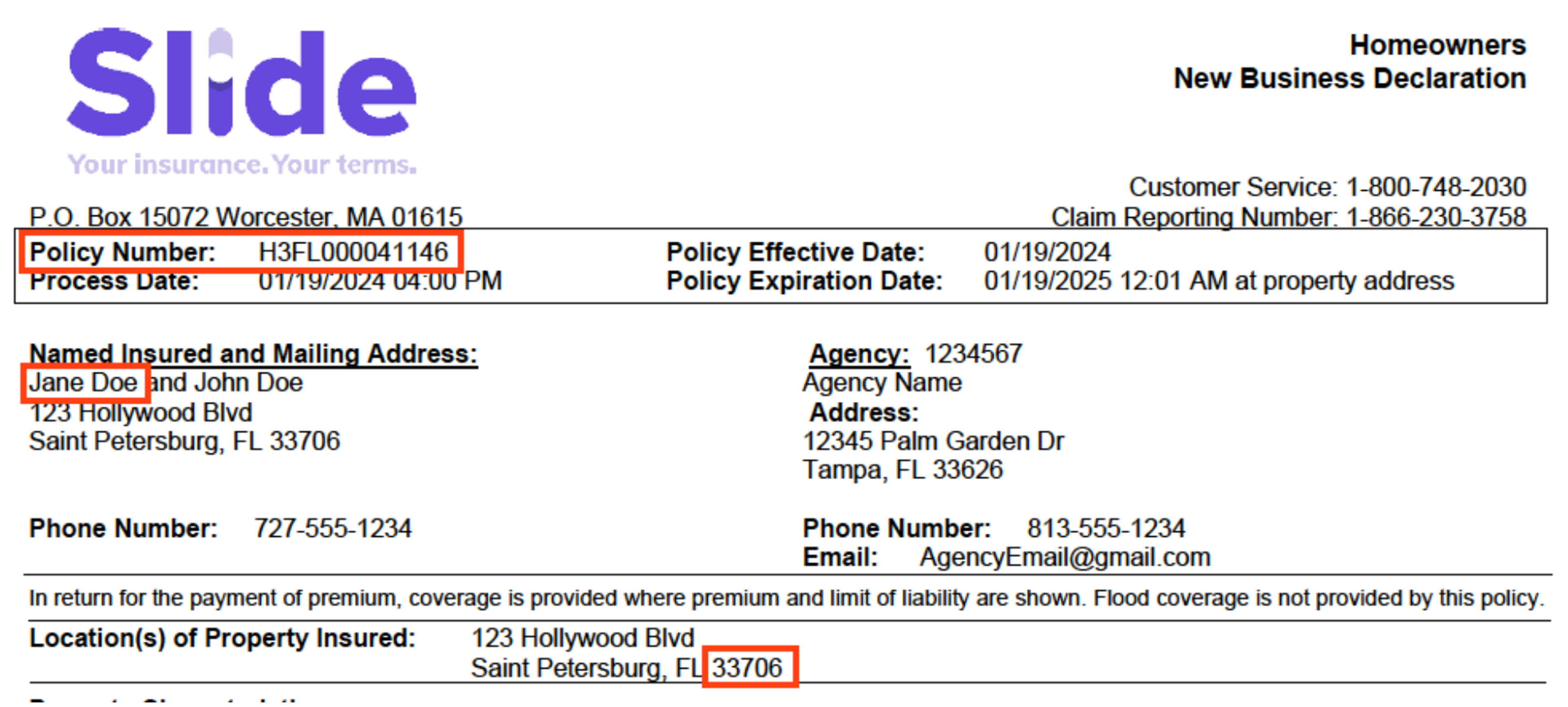
For further troubleshooting, call (800) 748-2030.
To reset your password, select ‘Forgot password?’ on the login screen. Then, enter your email address and click ‘Continue’. You will then receive an email with a link to reset your password.
Yes! Once your account is created and your policy has been verified, it is very easy to add an additional policy to your online account.
Simply click the ‘Add Existing Policy’ button located on both the main dashboard and your profile page. You will then verify your policy by entering the property zip code and policy number.
Once connected, the policy will be accessible via the drop-down arrow on the main dashboard.